How to get Virtualbox working on Calinix/Arch Linux

Virtualbox in Arch Linux/CalinixOS
Virtual Box is a powerful x86 and AMD64/Intel64 virtualization product for enterprise as well as home use. Not only is VirtualBox an extremely feature rich, high performance product for enterprise customers, it is also the only professional solution that is freely available as Open Source Software under the terms of the General Public License version 2. It is used by almost every enterprise for virtualization and is even popular for local use. This guide will show you how to install Virtualbox in Calinix or Arch Linux or any other Arch based distribution (except Manjaro)
Open a terminal in your Arch Linux Environment (
alacritty, kitty, terminator, xfce4-terminal, konsole, gnome-terminal etc
)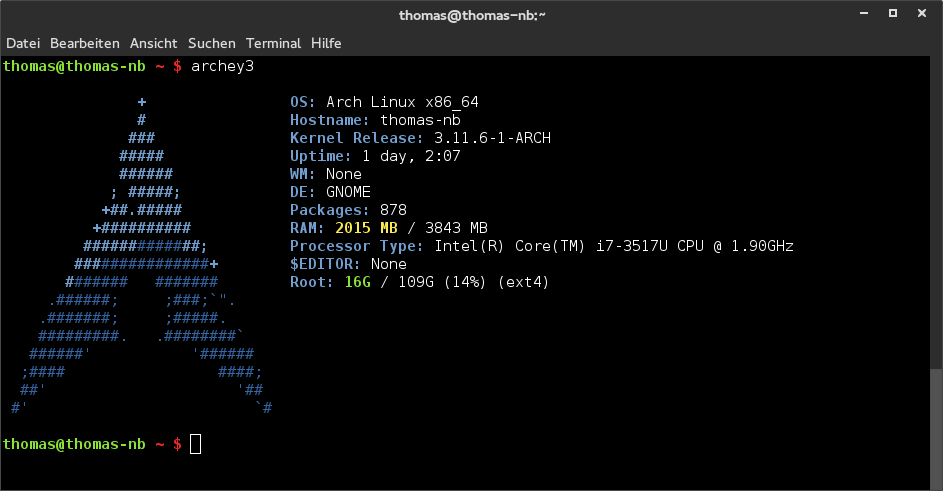
1. Update your pacman cache
sudo pacman -Syu The pacman package repository cache should be updated.
2. To install virtualbox through pacman, just run the following command
sudo pacman -S virtualbox virtualbox-host-modules-arch Now pacman should ask you to confirm the installation of VirtualBox. Press <y> and then press <Enter> to
continue.
3. Now, if you launch virtualbox, you will get the error that Vbox Kernel Module (vboxdrv) is not loaded
To load this temporarily,
sudo modprobe vboxdrv Now you can run virtualbox, but as this is temporary, vboxdrv wouldn't be loaded next time you start VirtualBox.
To make the vboxdrv module autoload on system boot, you must add the driver to the
/etc/modules-load.d/virtualbox.conf file.
Run the following command to add the driver in the specific file
sudo echo "vboxdrv">>/etc/modules-load.d/virtualbox.conf Now add yourself to the
vboxusers group
in Arch system.sudo usermod -aG vboxusers YOUR_USER_NAME_HERE Now reboot your computer, and check if 'vboxdrv' module is loaded already. That's it, let me know if any problems
occur during the process in the comments!
modprobe: FATAL: Module vboxdrv not found in directory /lib/modules/5.10.90-1-lts
ReplyDelete